Access all In Easy Steps books for just £5 a month
Menu
To add data from an Excel worksheet to a Word document:
Step 1
In Excel, select the worksheet data, and press Ctrl + C (or select Home and click Copy, from the Clipboard group)
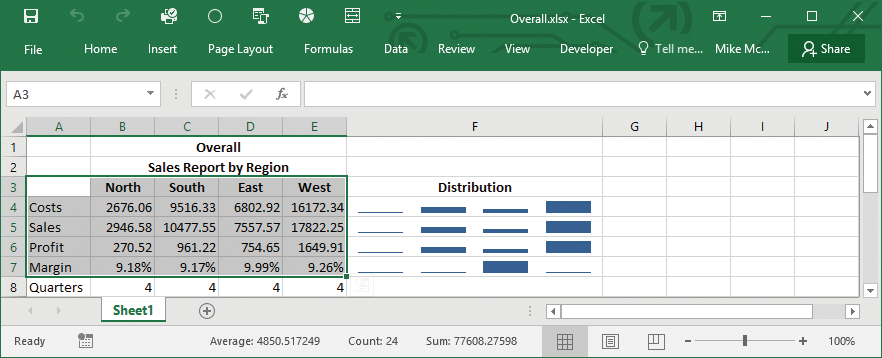

Step 2
Click in the Word document, and press Ctrl + V (or select Home and click Paste, from the Clipboard group)
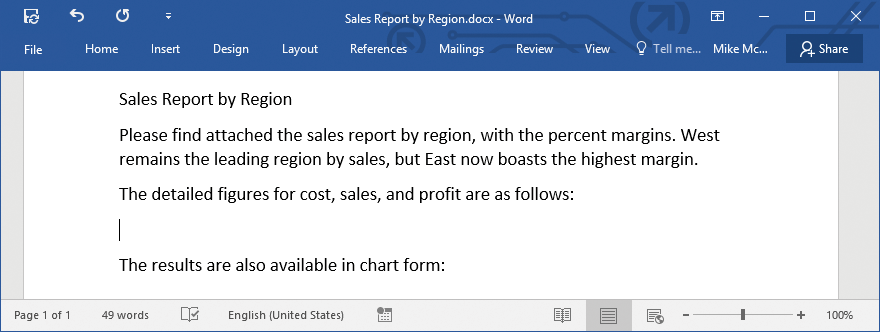
Step 3
Click Paste Options, and select the type of paste you want
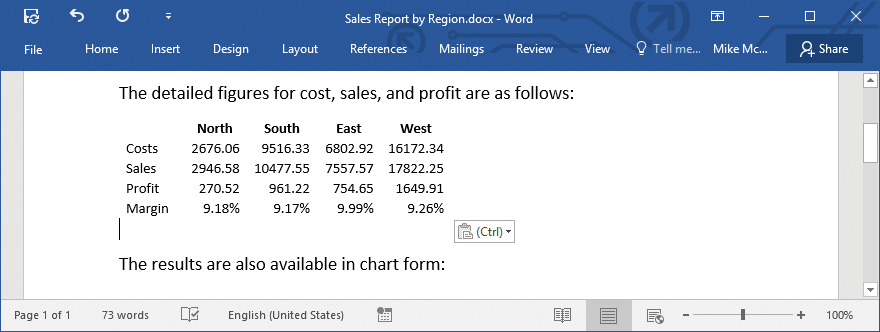

You can paste the data as a table, retaining the original formatting, or use styles from the Word document, as shown. Alternatively, paste the data as a picture or tab-separated text. There are also options to maintain a link with the original worksheet.
To copy an Excel chart to your Word document:
Step 1
In Excel, select the chart on the worksheet or chart sheet, and press Ctrl + C (or select Home, Copy)
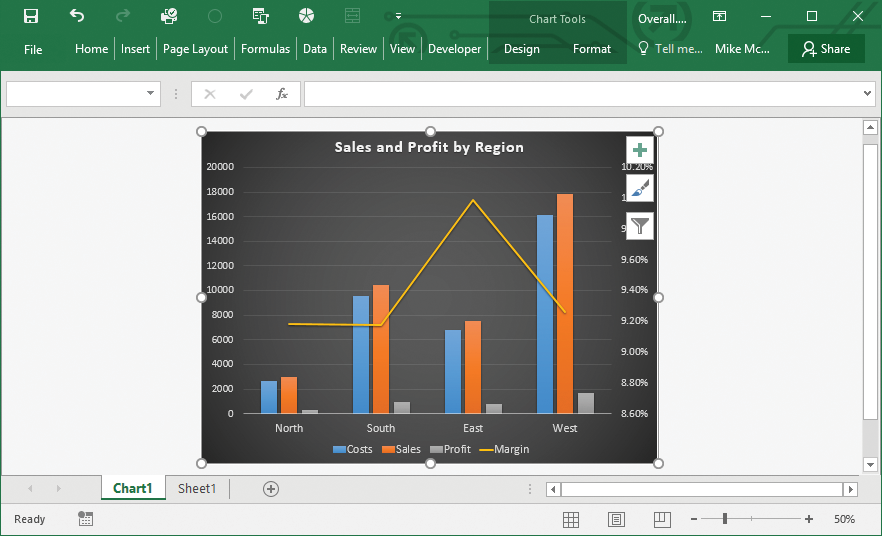
Step 2
In the Word document, click where you want the chart, and press Ctrl + V (or select Home, Paste)
Step 3
Click Paste Options, and select the type you want
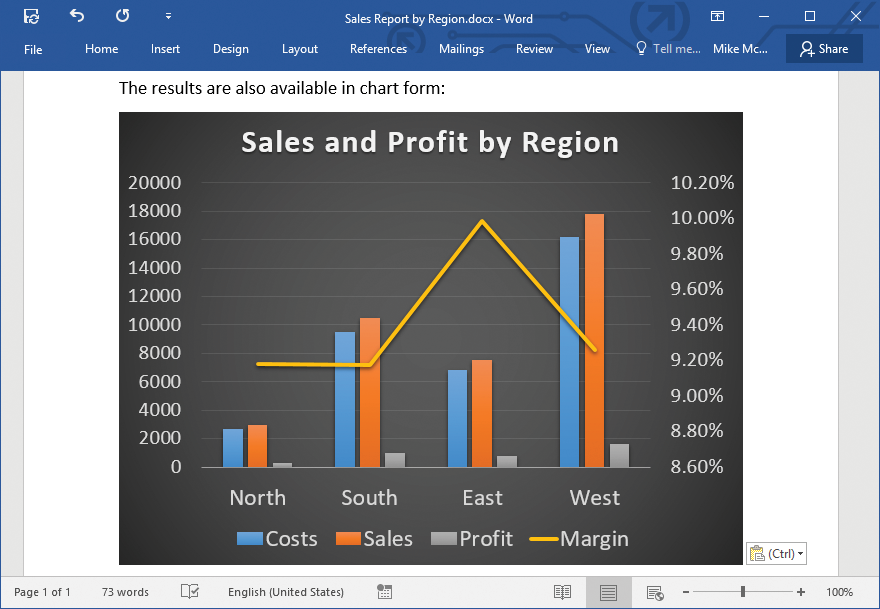


You can choose to simply paste the chart as a Picture. Alternatively, you may Keep Source Formatting, or Use Destination Theme, and Embed Workbook or Link Data.
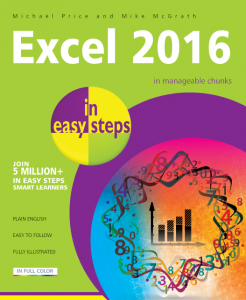
To find out more about using Excel 2016, all in the trusted In Easy Steps style, click here. In full-colour and straightforward, jargon-free language, Excel 2016 in easy steps will help you get to grips with this popular spreadsheet application, in no time at all!