Access all In Easy Steps books for just £5 a month
Menu
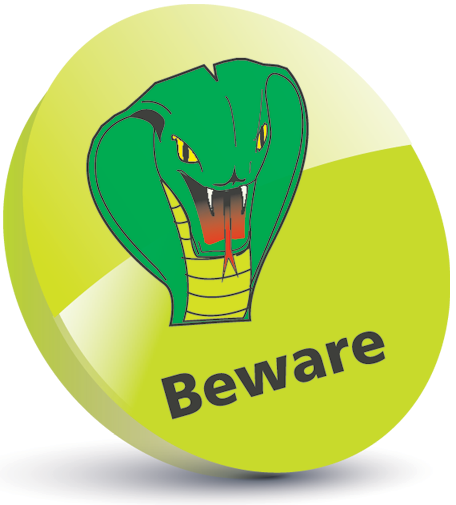
The effects below require the recipient to be using iMessages and iOS 10 too. If they are not using iOS 10 the messages may appear differently, or not have the same animated effects.
Full-screen messages
iMessages can be sent with full-screen effects:
Step 1 
Write a message and press and hold on this button
Step 2
Tap once on the Screen button at the top of the window
![]()
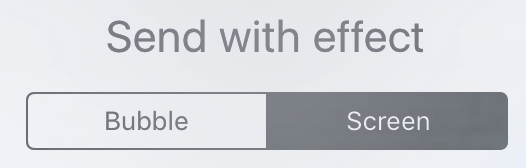
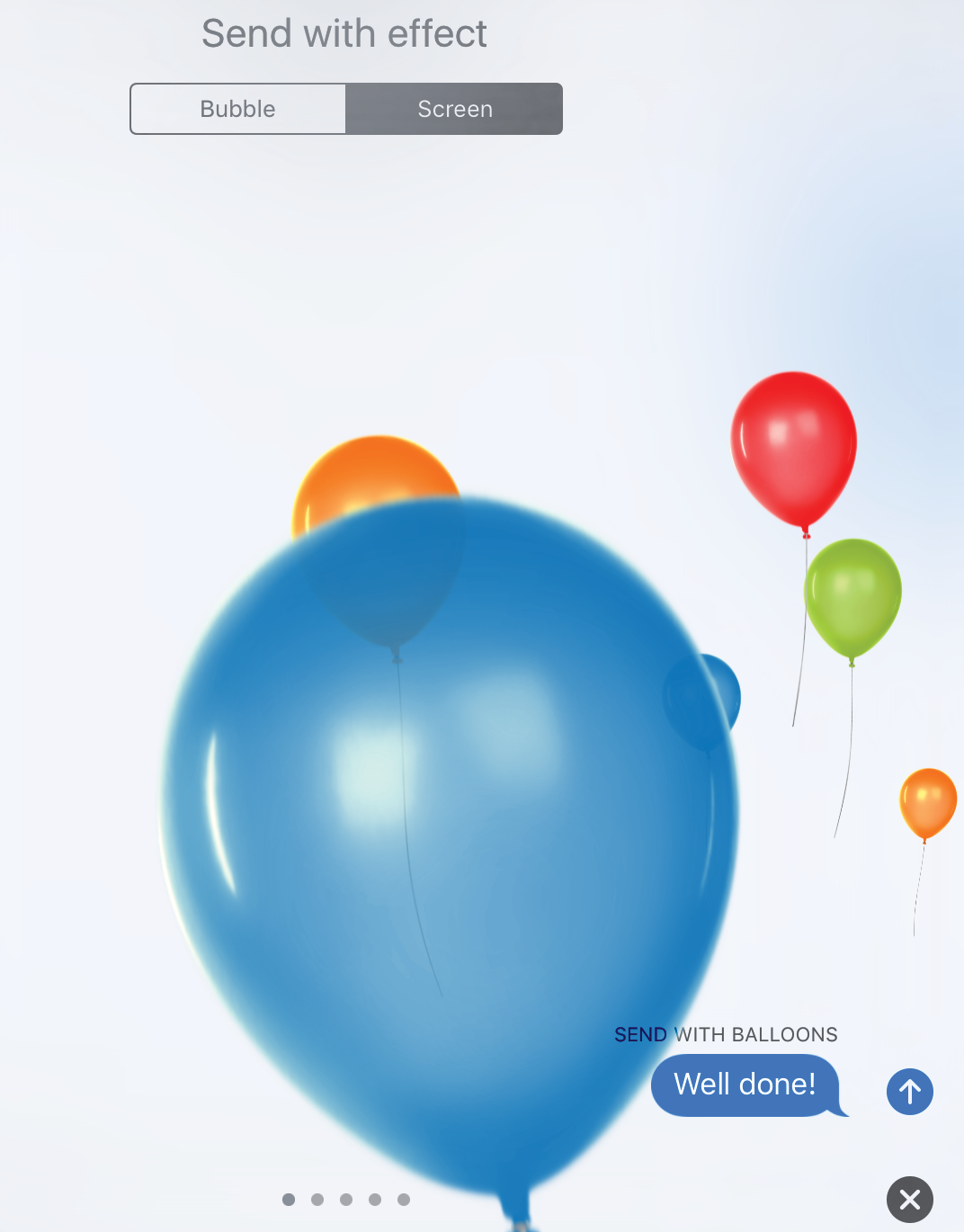
Step 3
Different animated options can be selected to accompany the message
Step 4
Swipe to the left, or tap on the grey dots (at the bottom) to view different animated effects
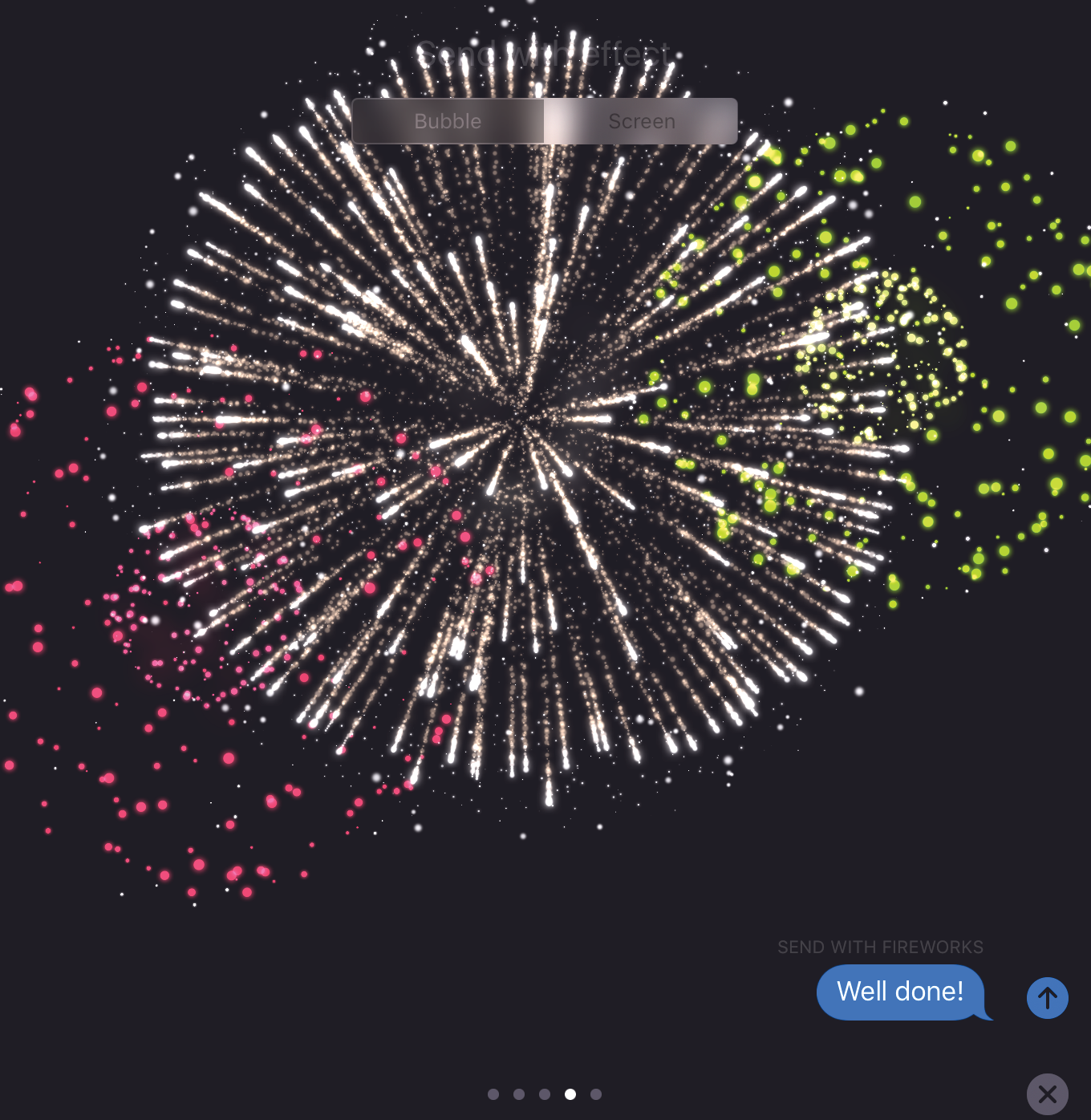
Step 5
Tap once on the blue arrow button to send the message (tap once on the cross to delete the animated effect)
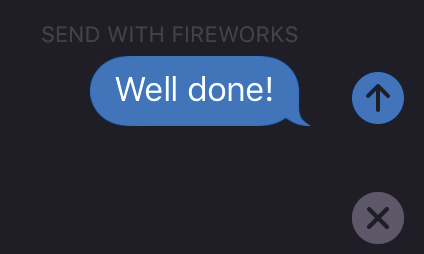


You can turn off the full-screen effects – go to Settings > General > Accessibility and enable Reduce Motion.
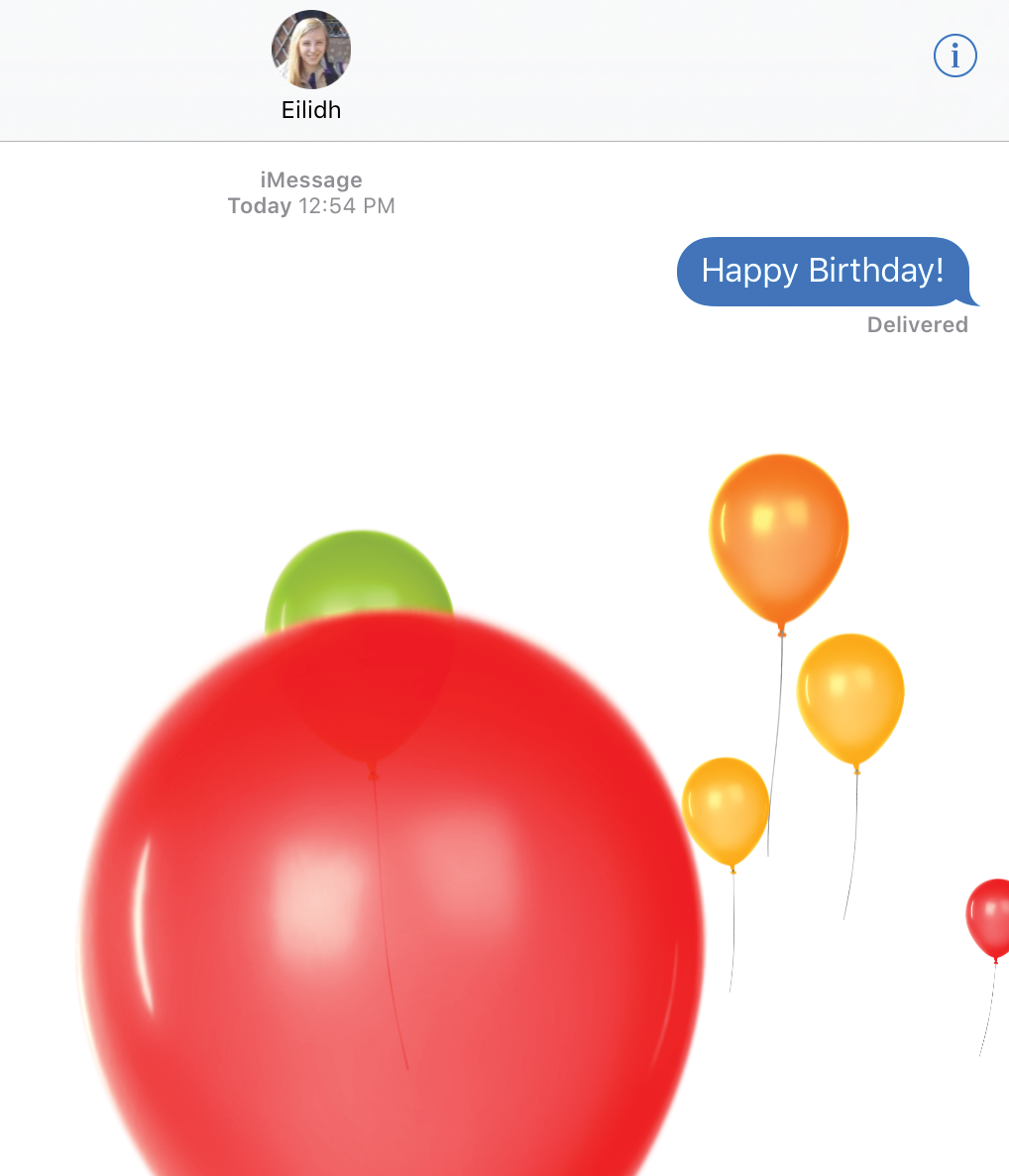
Invisible messages
There are several ways to enhance text messages, including sending them in a digital version of invisible ink:
Step 1
Write a message and press and hold on this button

While creating a message, tap once on the left-hand side grey arrow for the options for adding additional types of content.
![]()
Step 2
Tap once on the Bubble button at the top of the window
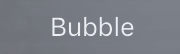
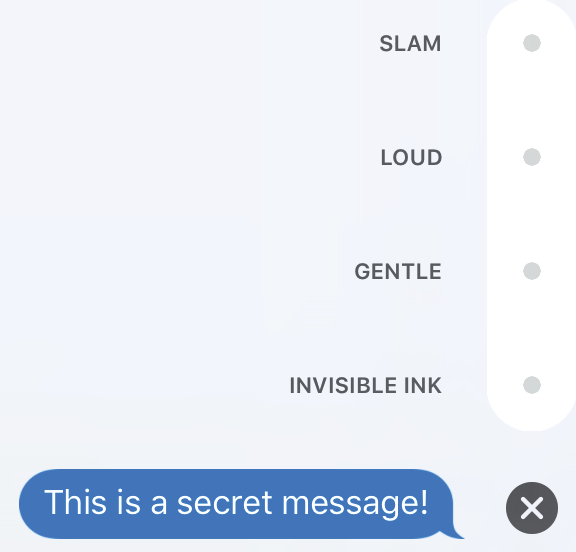
Step 3
Tap once on the Invisible Ink option
Step 4
Tap once on this button ![]() to send the invisible message
to send the invisible message
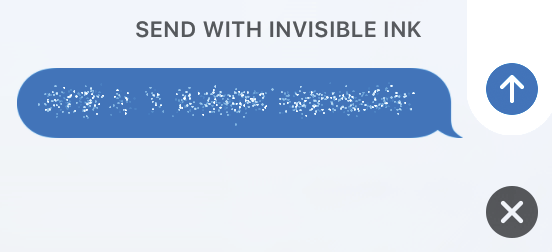
Step 5
The message is sent as a bubble where the content is obscured

Step 6
Swipe on the message to view its content


The other Bubble effects in Step 2 are Slam, Loud and Gentle. These determine how the speech bubble appears to the recipient: Slam, moves in quickly from left to right; Loud appears initially as a large bubble; Gentle appears initially with small text in the speech bubble. After the initial effects, the bubble returns to its normal size.
For the complete guide to the Apple iPad, in the trusted In Easy Steps style, click here. Whether you’re upgrading to iOS 10 from a previous version or using it for the very first time, iPad for Seniors in easy steps, 6th edition will guide you through the key features so you’ll be a pro in no time at all! In straightforward, jargon free language and larger type for easy viewing.