Access all In Easy Steps books for just £5 a month
Menu
Access all In Easy Steps books for just £5 a month
Home Here’s how to quickly insert rows in Microsoft Excel…
October 13, 2021
Click the number of the row where you want to insert above, and drag down for as many rows as you want to insert. For the example here, we want to insert three rows above row 4.
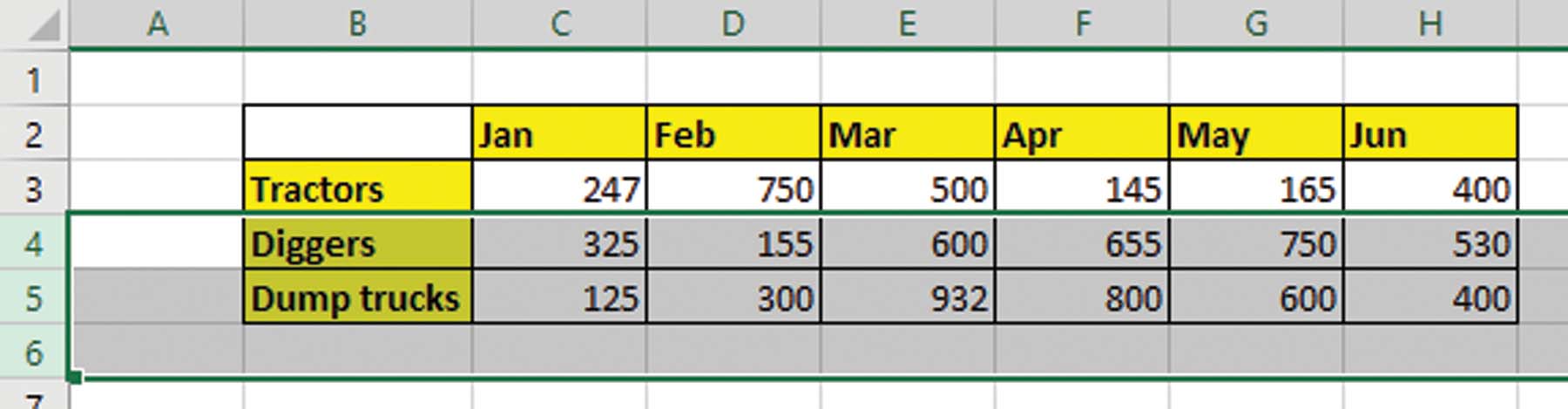
Click Insert in the Cells group of the Home tab. You could alternatively use Ctrl with the plus symbol (+). You can use the + key on your number keypad or add Shift to the key combination to use the key on the main keyboard.
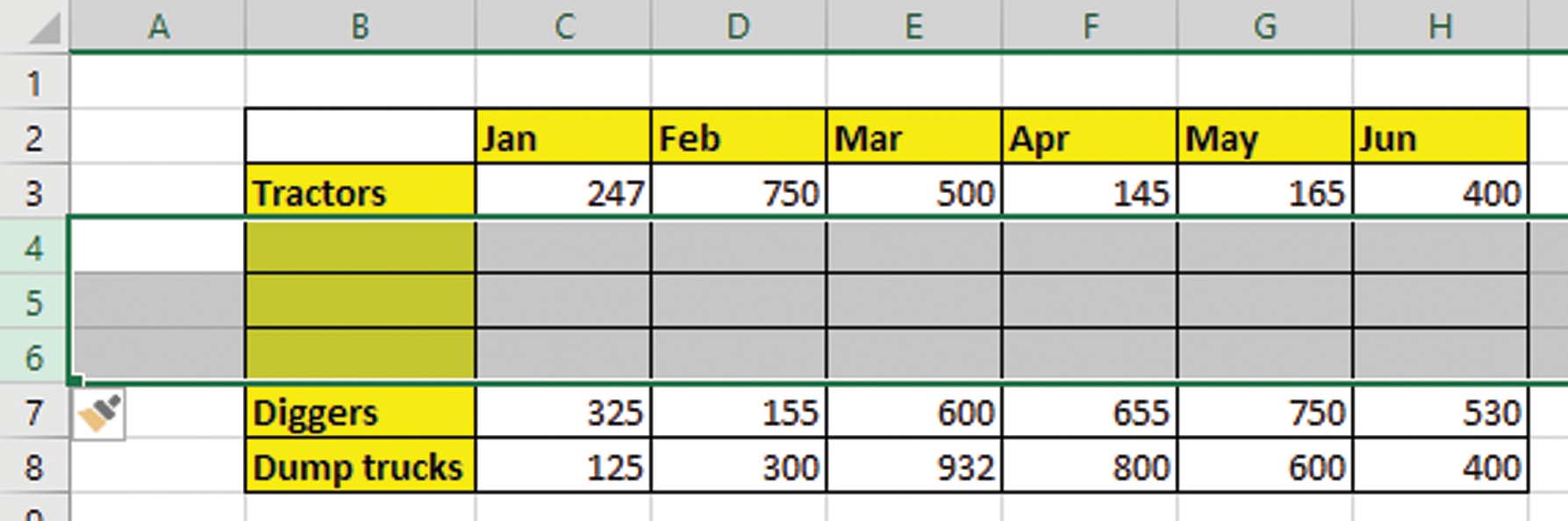
If you’re inserting a row to copy another row into it, you can save time by copying the row first. When you insert, your copied row will be pasted into the new row(s).
You can use a similar technique to insert columns.
Find more tips like this in 100 Top Tips – Microsoft Excel
£5.99
By Sean McManus
108 pages (notebook size)
ISBN: 9781840788792
Our newsletters inform you of new and forthcoming titles, handy tips, and other updates and special offers. You can opt out anytime.
"*" indicates required fields
By In Easy Steps Team
Share
In Easy Steps Ltd 16 Hamilton Terrace Holly Walk, Leamington Spa, Warwickshire, CV32 4LY, UK.
Join as a member and get access to all of our books in digital format for just one small monthly fee.
Copyright © 2024 In Easy Steps Ltd. All Rights Reserved.
Would you mind giving us your feedback or reason of cancelling the subscription?
"*" indicates required fields