Access all In Easy Steps books for just £5 a month
Menu
Access all In Easy Steps books for just £5 a month
Home How to freeze panes/rows/columns in Excel
March 16, 2022
When you navigate a worksheet, column headings and row labels will move off screen, making it more difficult to identify the data elements. To keep these visible, start by clicking on the worksheet:
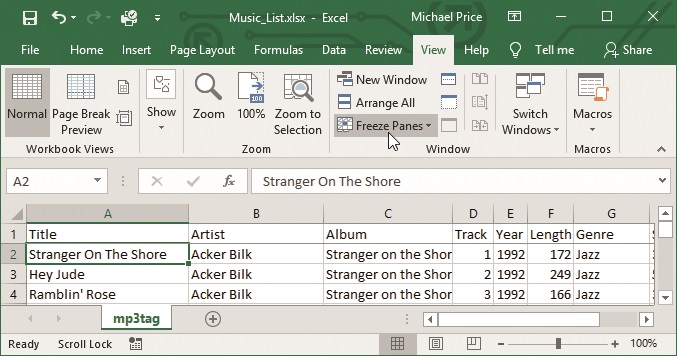
1) Click the cell below the headings and to the right of the labels (e.g. with one row and one column, choose cell B2).
2) Select the View tab and click the Freeze Panes command, from the Window group.
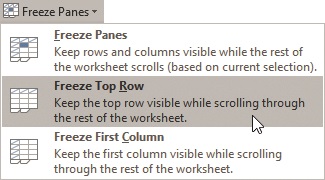
3) Choose an option from the list; for example, Freeze Top Row.
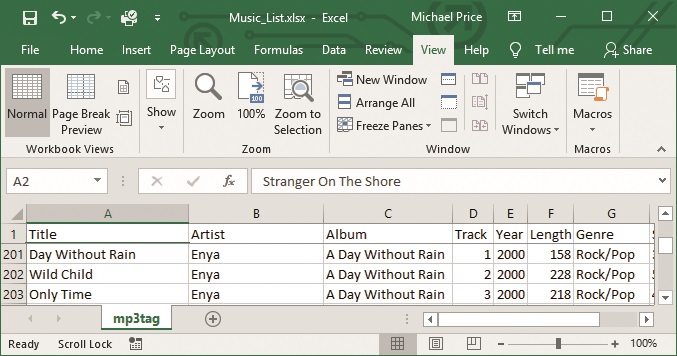
The first entry in Freeze Panes now changes to the undo option, Unfreeze Panes
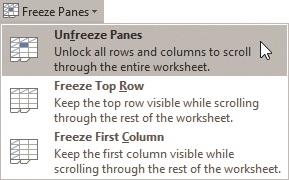
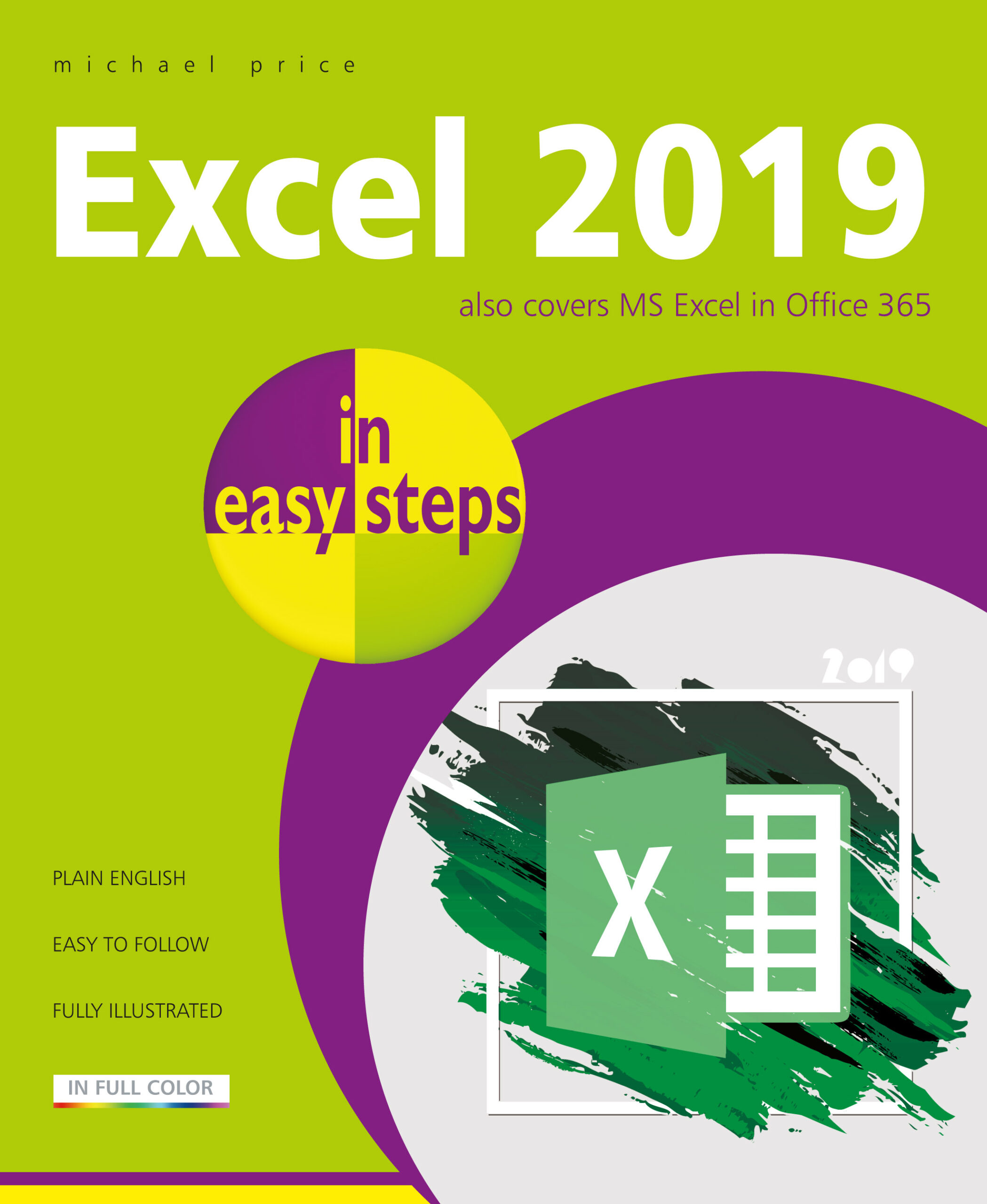 Find more tips like this in Excel 2019 in easy steps.
Find more tips like this in Excel 2019 in easy steps.
£11.99
192 pages
By: Michael Price
ISBN: 9781840788211
Our newsletters inform you of new and forthcoming titles, handy tips, and other updates and special offers. You can opt out anytime.
"*" indicates required fields
By In Easy Steps Team
Share
In Easy Steps Ltd 16 Hamilton Terrace Holly Walk, Leamington Spa, Warwickshire, CV32 4LY, UK.
Join as a member and get access to all of our books in digital format for just one small monthly fee.
Copyright © 2024 In Easy Steps Ltd. All Rights Reserved.
Would you mind giving us your feedback or reason of cancelling the subscription?
"*" indicates required fields