Access all In Easy Steps books for just £5 a month
Menu
Access all In Easy Steps books for just £5 a month
Home How to obtain Windows 10 for free
July 21, 2015
After the exciting news of the upcoming Windows 10 release, made even better by the fact it is free to all qualifying Windows 7 and 8 users, we’ve looked into the actual upgrade process after July 29th.
As 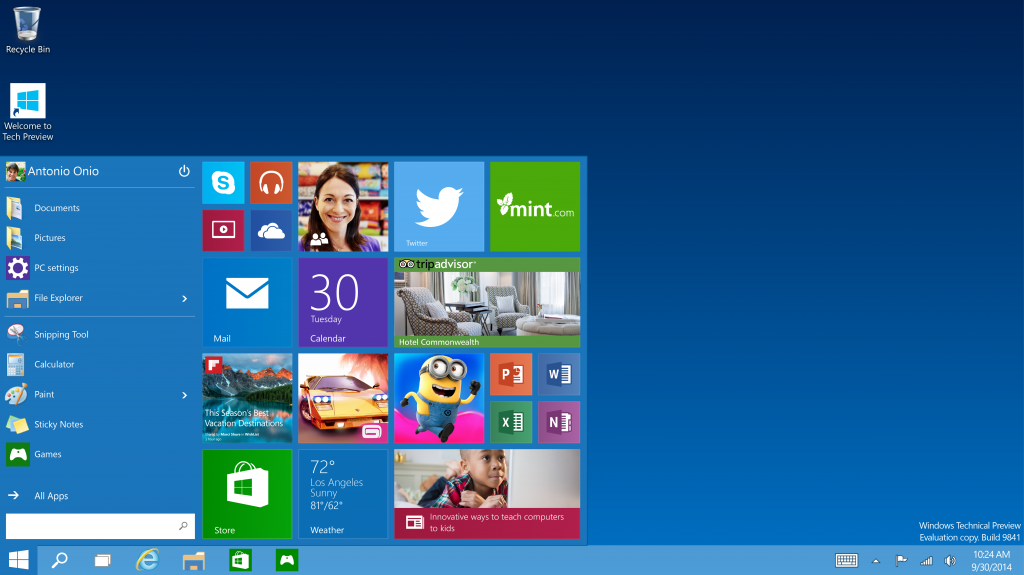 mentioned above, as long as you register within one year of the July 29th release of Windows 10, Microsoft will let you have the upgrade for free. There are a few things to watch out for though, particularly one phrase stating the upgrade is for the “supported lifetime of the device”. It’s quite unclear what this means and as yet, Microsoft have not clarified. Also, your computer will need to be capable of running Windows 10, the main specifications being: 1GHz processor, 1GB RAM (32-bit Windows) or 2GB RAM (64-bit Windows), and 16GB of free disk space.
mentioned above, as long as you register within one year of the July 29th release of Windows 10, Microsoft will let you have the upgrade for free. There are a few things to watch out for though, particularly one phrase stating the upgrade is for the “supported lifetime of the device”. It’s quite unclear what this means and as yet, Microsoft have not clarified. Also, your computer will need to be capable of running Windows 10, the main specifications being: 1GHz processor, 1GB RAM (32-bit Windows) or 2GB RAM (64-bit Windows), and 16GB of free disk space.
For those considering a new PC or Laptop; if you upgrade to Windows 10 from a previous retail version, you can then install the updated system to a new computer! The old version will need to be removed, but this is great news if you were considering buying a pre-installed Windows 10 device.
Another point to bear in mind is the type of Windows licence you have. It will be the same once the upgrade has been completed, so if you have changed any major components the software may need reactivating.
All will surely be elaborated come launch day though!
Remember, you have one year from July 29th to complete this installation so make sure to claim yours! Your upgrade will depend on the system you have, which can be determined below:
Windows 7 Starter → Windows 10 Home
Windows 7 Home Basic → Windows 10 Home
Windows 7 Home Premium → Windows 10 Home
Windows 7 Professional → Windows 10 Pro
Windows 7 Ultimate → Windows 10 Pro
Windows 8 → Windows 10 Home
Windows 8 Pro → Windows 10 Pro
Windows 8.1 → Windows 10 Home
Windows 8.1 Pro → Windows 10 Pro
For further information on Windows 10, why not have a look at our upcoming series including:
Windows 10 in easy steps and Get going with Windows 10 in easy steps – both due August 2015.
Our newsletters inform you of new and forthcoming titles, handy tips, and other updates and special offers. You can opt out anytime.
"*" indicates required fields
By anniemcg
Share
In Easy Steps Ltd 16 Hamilton Terrace Holly Walk, Leamington Spa, Warwickshire, CV32 4LY, UK.
Join as a member and get access to all of our books in digital format for just one small monthly fee.
Copyright © 2024 In Easy Steps Ltd. All Rights Reserved.
Would you mind giving us your feedback or reason of cancelling the subscription?
"*" indicates required fields