Access all In Easy Steps books for just £5 a month
Menu
Access all In Easy Steps books for just £5 a month
Home How to “pin” any app to the Start menu or the Taskbar on your Windows 11 laptop
February 19, 2022
Did you know you can “pin” any app to the Start menu or the Taskbar on your Windows 11 laptop so that it is always readily available? To pin to the Start menu:
1) Access the alphabetical list of apps – click on the Start button, then click All apps.
2) Right-click on an app and click on the Pin to Start button.
3) The app is pinned to the Start menu
– Apps can be unpinned from the Start menu by right-clicking on them and selecting Unpin from Start from the menu that appears.
– You can pin apps to the Taskbar in a similar way as for pinning them to the Start menu. To do this, right-click on an app and click on More > Pin to taskbar.
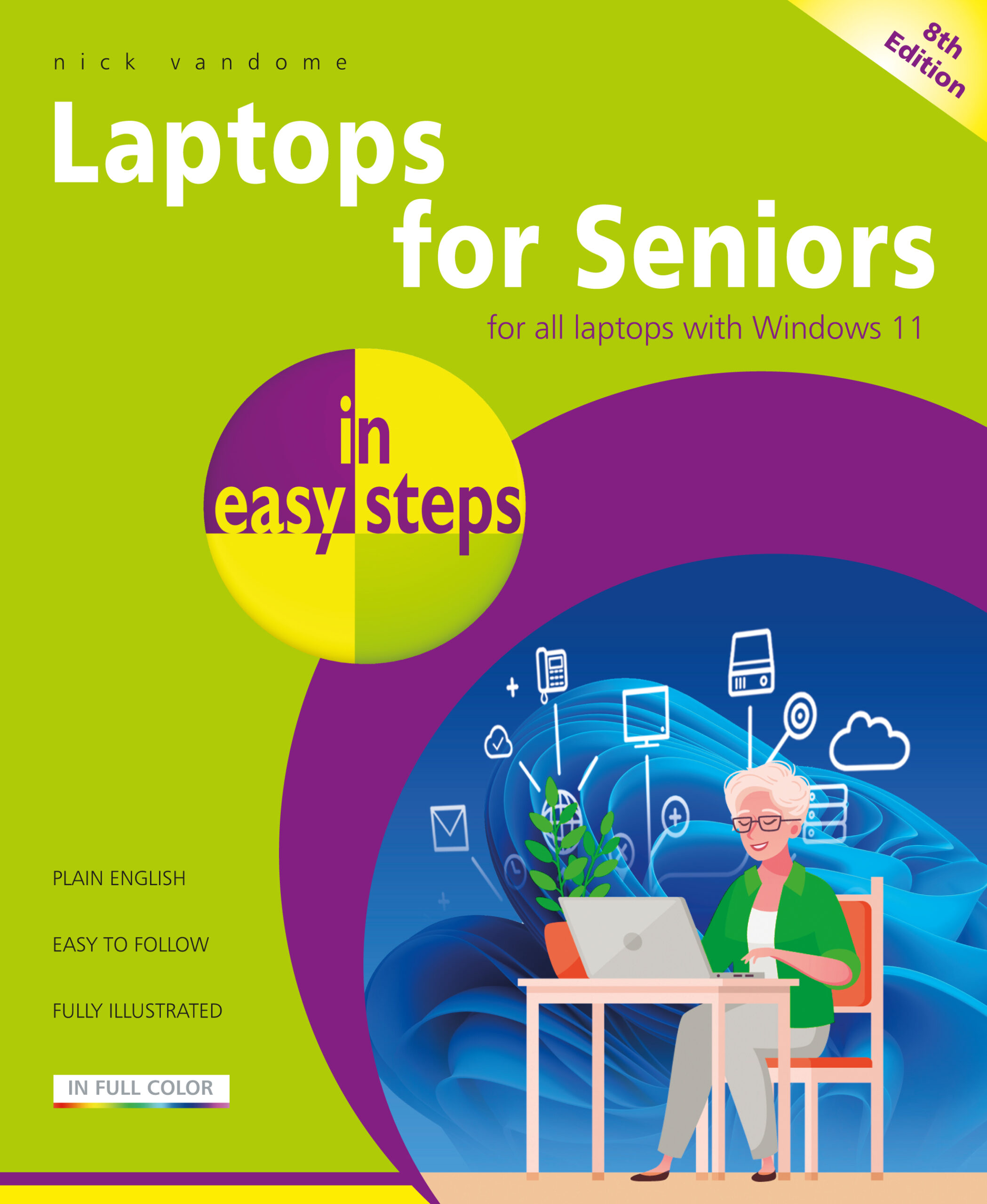 Find more tips like this in Laptops for Seniors in easy steps, 8th edition (covers all laptops with Windows 11)
Find more tips like this in Laptops for Seniors in easy steps, 8th edition (covers all laptops with Windows 11)
£11.99
192 pages
By: Nick Vandome
ISBN: 9781840789430
Our newsletters inform you of new and forthcoming titles, handy tips, and other updates and special offers. You can opt out anytime.
"*" indicates required fields
By In Easy Steps Team
Share
In Easy Steps Ltd 16 Hamilton Terrace Holly Walk, Leamington Spa, Warwickshire, CV32 4LY, UK.
Join as a member and get access to all of our books in digital format for just one small monthly fee.
Copyright © 2024 In Easy Steps Ltd. All Rights Reserved.
Would you mind giving us your feedback or reason of cancelling the subscription?
"*" indicates required fields