Access all In Easy Steps books for just £5 a month
Menu
Access all In Easy Steps books for just £5 a month
Home Siri Commands: How To Master Your iPhone
April 3, 2023
Are you making the most of your iPhone? Siri, Apple’s intelligent personal assistant, can help you accomplish tasks more efficiently and transform your smartphone experience. Siri commands are an essential tool for iPhone users, offering hands-free control and seamless integration with various apps and devices. This comprehensive guide will walk you through the ins and outs of Siri commands, from basic functions to advanced features, and even smart home integration.
To begin using Siri, you’ll first need to enable it on your iPhone. Follow these simple steps:
Once Siri is enabled, you can customize its settings to suit your preferences:
Siri supports a variety of languages and voices. To select your preferred language and voice:
If you’re new to using Siri, or just looking to refresh your knowledge of the basics, here are some commands that every iPhone user should know.
To launch Siri, simply press and hold the Home button on your iPhone. Alternatively, if you have an iPhone X or later, you can use the Side button instead.
Once Siri is listening, you can initiate a conversation with a simple command, such as “Hey Siri” or “Hello Siri.” This will prompt Siri to respond, and you can then ask your question or issue your command.
Siri can help you send text messages and make phone calls without having to navigate through your iPhone’s menus. Simply say “Send a text to [name of contact]” or “Call [name of contact].” Siri will then ask you for the content of your message or confirm that you want to make the call.
Need to remember an important task or appointment? Siri can help you set reminders, alarms, and timers with just a few simple commands. For example, you can say “Remind me to [task] at [time]” or “Set an alarm for [time]” to create reminders and alarms. To set a timer, simply say “Set a timer for [duration].”
Want to know what the weather is like outside, or catch up on the latest news? Siri can provide you with up-to-date information on both topics. Say “What’s the weather like today?” to get a current forecast, or “Give me the news headlines” to hear the latest news updates.
If you need to perform a quick calculation or conversion, Siri can do the math for you. Say “What’s [number] times [number]?” to perform a multiplication, or “What’s [number] divided by [number]?” to perform a division. You can also ask Siri to convert units of measurement, such as “How many ounces are in a cup?”
By mastering these basic Siri commands, you can streamline your iPhone use and make your life a little bit easier.
IV. Advanced Siri Commands for Enhanced Productivity A. Managing your calendar and appointments B. Navigating with Maps and getting traffic updates C. Searching for nearby businesses and services D. Playing music, podcasts, and audiobooks E. Translating languages and dictating notes
Okay, so we’ve got the basics covered. But now you’re ready things to the next level, right? Let’s explore some of Siri’s more advanced commands with some examples to get you started.
Siri can help you manage your calendar and appointments with ease. For example, you can say “Schedule a meeting with [name of contact] for [date and time]” or “What’s on my calendar for [date]?” Siri can also remind you of upcoming events, or reschedule meetings if needed.
Need directions to a new location, or want to avoid traffic on your commute? Siri can help with that too. Say “Get directions to [location]” to open Maps and get turn-by-turn directions, or “What’s the traffic like on my route to work?” to get a real-time traffic update.
Looking for a good restaurant, or need to find the nearest gas station? Siri can search for nearby businesses and services based on your current location. Say “Find a pizza place nearby” or “Where’s the closest coffee shop?” to get started.
Siri can be your personal DJ, helping you play your favorite music, podcasts, and audiobooks hands-free. Say “Play [song/artist/playlist]” or “Play the latest episode of [podcast name]” to get started.
If you need to communicate in another language or want to dictate notes on the go, Siri has got you covered. Say “Translate [phrase] to [language]” to get a quick translation, or “Take a note” to dictate a note that Siri will then transcribe for you.
By mastering these advanced Siri commands, you can unlock even more of your iPhone’s potential and get more done in less time.
If you have a smart home, Siri can help you control your devices with ease. Here are some examples of Siri commands for smart home integration.
Once your smart home devices are set up and compatible with Siri, you can use your voice to control them. For example, you can say “Turn on the living room lights” or “Set the temperature to 72 degrees” to control your smart lights and thermostats. You can also say “Lock the front door” or “Unlock the garage” to control your smart locks.
Siri can also help you manage your home security system with voice commands. For example, you can say “Arm the security system” or “Is the security system armed?” to control and monitor your system.
To get the most out of Siri’s smart home integration, you may want to customize your commands. For example, you can create custom scenes that activate multiple devices at once, or create shortcuts for frequently used commands.
By using Siri to control your smart home devices, you can streamline your daily routines and make your home more efficient and comfortable.
Siri Shortcuts is a feature that allows you to create custom voice commands that trigger multiple actions on your iPhone. Here’s how to use Siri Shortcuts to streamline your iPhone experience.
To create a custom Siri Shortcut, first, open the Shortcuts app on your iPhone. Then, tap the “+” icon to create a new shortcut. From there, you can choose from a wide range of actions and apps, such as sending a message, playing music, or setting a reminder. You can also add multiple actions to a single shortcut.
Once you’ve created a custom shortcut, you can trigger it with your voice. Simply say “Hey Siri, [custom command]” to activate the shortcut. For example, you can create a shortcut called “Leaving work” that sends a message to your spouse and starts navigation to your home address. Then, you can say “Hey Siri, I’m leaving work” to activate the shortcut without having to manually perform each action.
The Shortcuts app also provides recommended shortcuts based on your usage patterns. For example, if you frequently check the weather in the morning, the Shortcuts app may suggest a “Get morning weather” shortcut. You can customize these recommended shortcuts or create your own from scratch.
You can manage your Siri Shortcuts from the Shortcuts app. From there, you can edit or delete existing shortcuts, as well as organize them into folders. You can also assign custom icons and colors to your shortcuts to make them easier to identify.
Siri is a powerful tool that can enhance your iPhone experience and make your daily routines more efficient. By mastering basic and advanced Siri commands, as well as utilizing Siri Shortcuts, you can save time and streamline your daily tasks. Whether you’re managing your calendar, controlling your smart home devices, or simply asking for the weather forecast, Siri can help you get the information you need quickly and hands-free. With a little practice and experimentation, you can unlock the full potential of Siri and take your iPhone productivity to the next level.
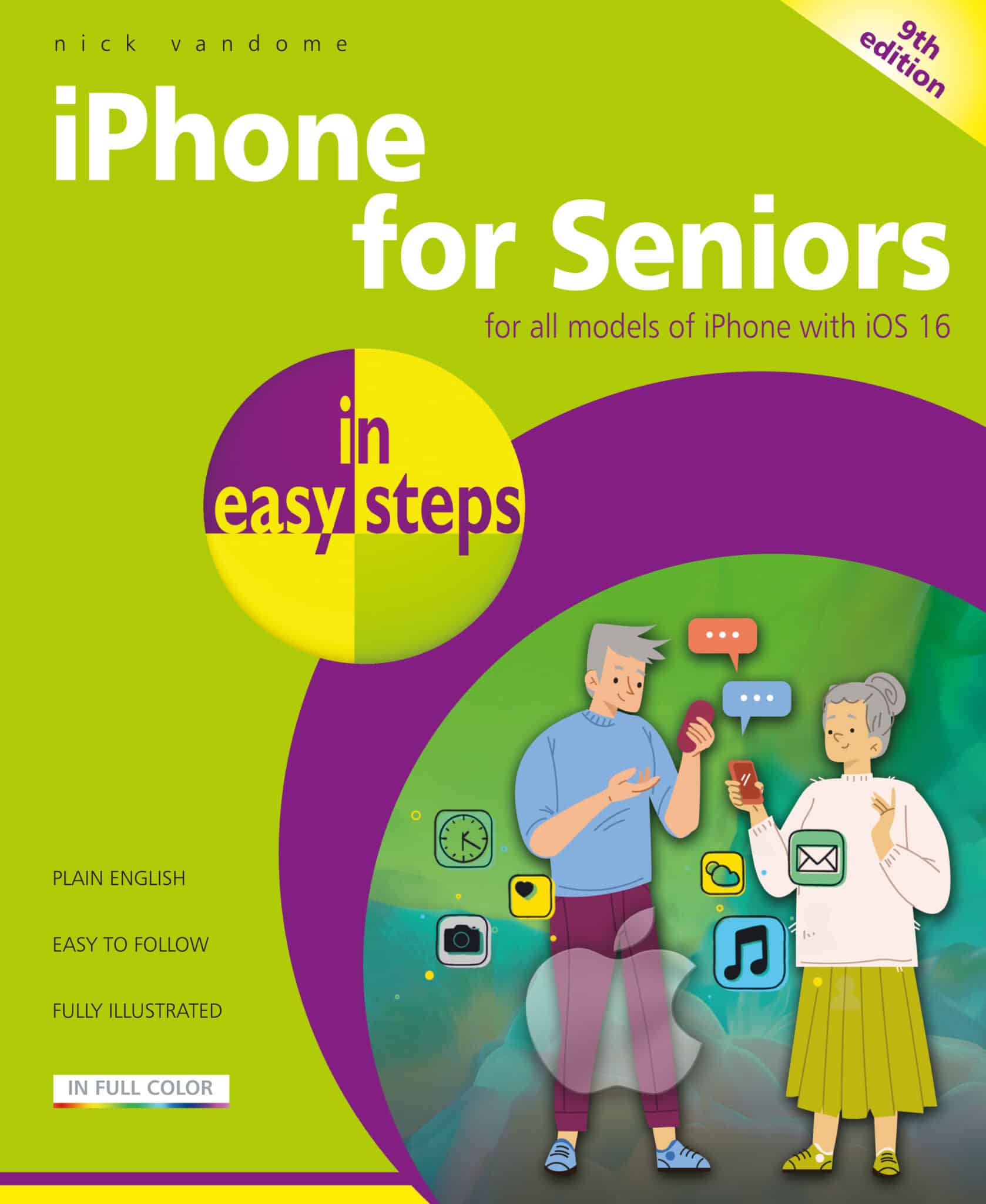
Get more tips like these from iPhone for Seniors in easy steps, 9th edition
£11.99
By: Nick Vandome
ISBN: 9781840789829
Our newsletters inform you of new and forthcoming titles, handy tips, and other updates and special offers. You can opt out anytime.
"*" indicates required fields
By Kieran IES
Share
In Easy Steps Ltd 16 Hamilton Terrace Holly Walk, Leamington Spa, Warwickshire, CV32 4LY, UK.
Join as a member and get access to all of our books in digital format for just one small monthly fee.
Copyright © 2024 In Easy Steps Ltd. All Rights Reserved.
Would you mind giving us your feedback or reason of cancelling the subscription?
"*" indicates required fields