Access all In Easy Steps books for just £5 a month
Menu
See also: All About Apple Pay – how to set up Apple Pay
Once credit, debit and store cards have been added to the Wallet app and authorized by the issuer, they can be used with Apple Pay in participating outlets. To do this:
Step 1
When you go to pay for an item, open the Wallet app and tap once on the card you want to use. Press the Home button to authorize the payment with Touch ID using your unique fingerprint
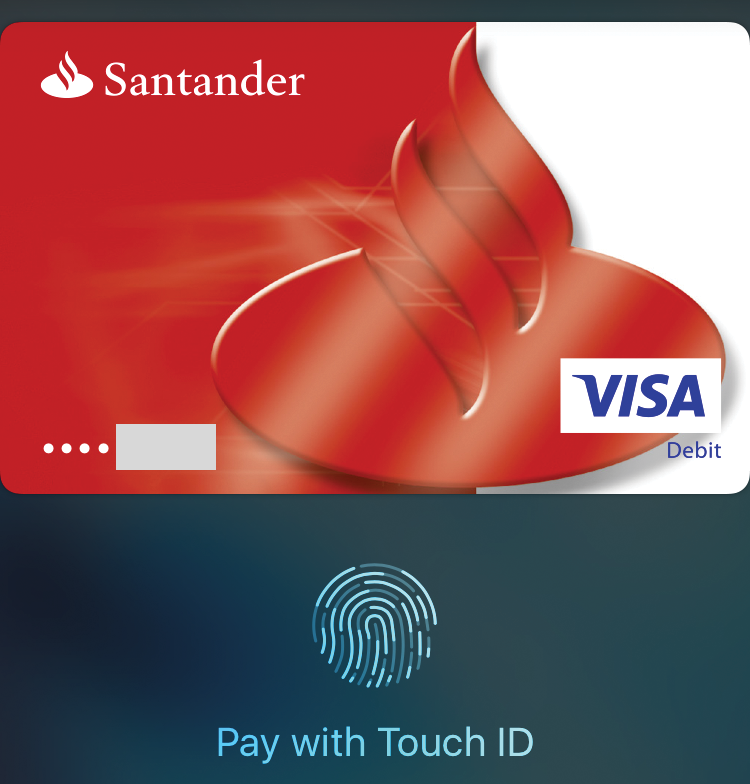

Step 2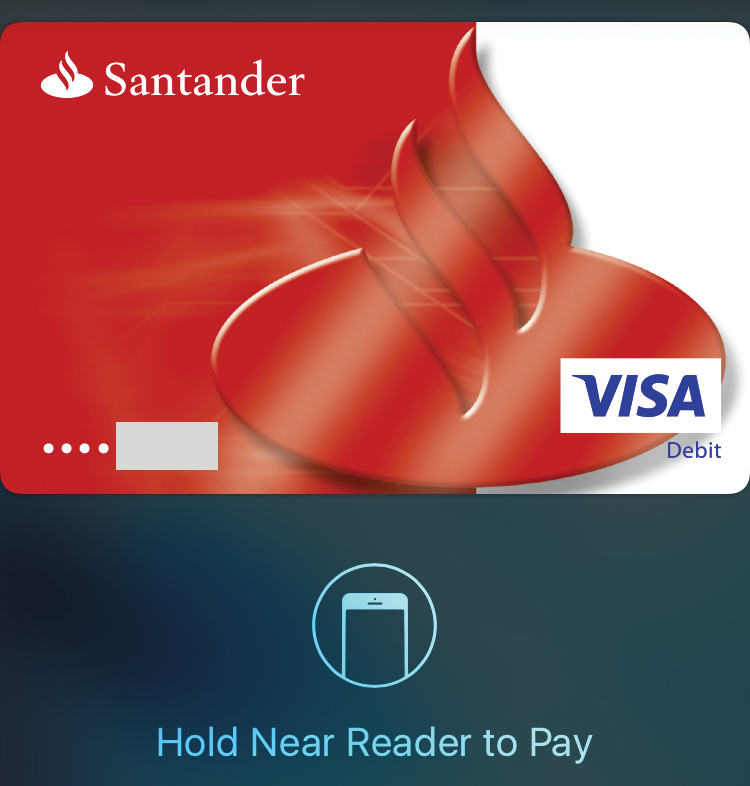
Hold your iPhone 6s up to the contactless payment card reader. (Retailers must have a contactless card reader in order for Apple Pay to be used.) The payment should be processed
Step 3
To view your payments, tap once on the Wallet app and select a card. The latest transaction is displayed, but not specific items that you have bought. This information is only visible to you and is not shared with Apple. Select Settings > Wallet & Apple Pay to view a longer list of transactions
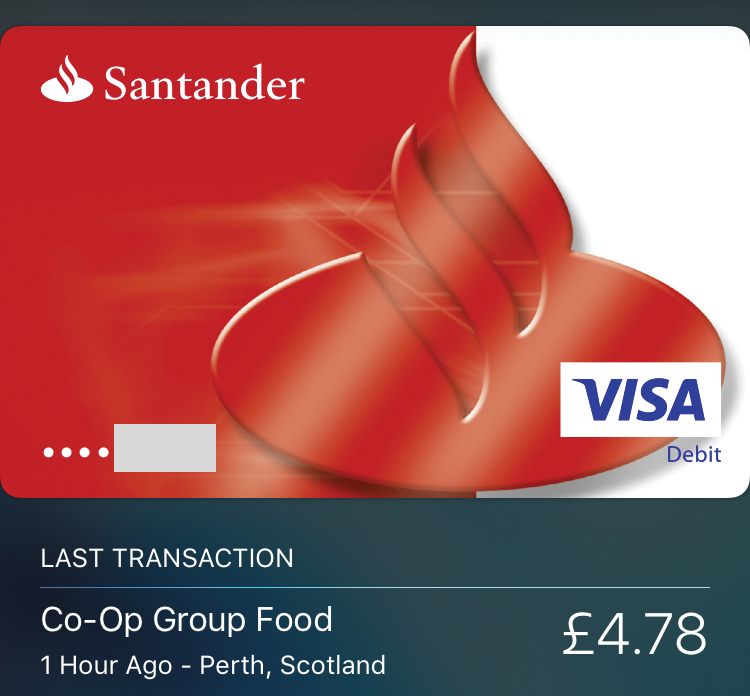

Cards for Apple Pay can be accessed directly from the Lock screen, if this has been set up: Settings > Wallet & Apple Pay and turn On Double-Click Home Button under Allow Access When Locked.

The Wallet app can also be used to scan items such as boarding passes and cinema tickets, and then used from the Lock screen. However, this can only be done with participating organizations.
For the complete iPhone guide covering iOS 9 and the iPhone 6s and 6s Plus, all in the trusted In Easy Steps style, click here. In full-colour and straightforward, jargon-free language, iPhone in easy steps gives you all the information you need to get up and running with your new iPhone 6s or 6s Plus, so you will quickly feel in control of it!