Access all In Easy Steps books for just £5 a month
Menu
On the keyboard there is also a voice typing option, which enables you to enter text by speaking into a microphone, rather than typing on the keyboard. This is On by default.
Using voice typing
Voice typing can be used with any app with a text input function. To do this:
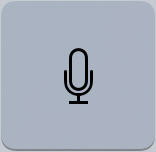
Step 1
Tap once on this button on the keyboard to activate the voice typing microphone. Speak into the microphone to record text

The first time that you tap on the Microphone button you may be prompted to select the Enable Dictation button too.
Step 2
As the voice typing function is processing the recording, this screen appears
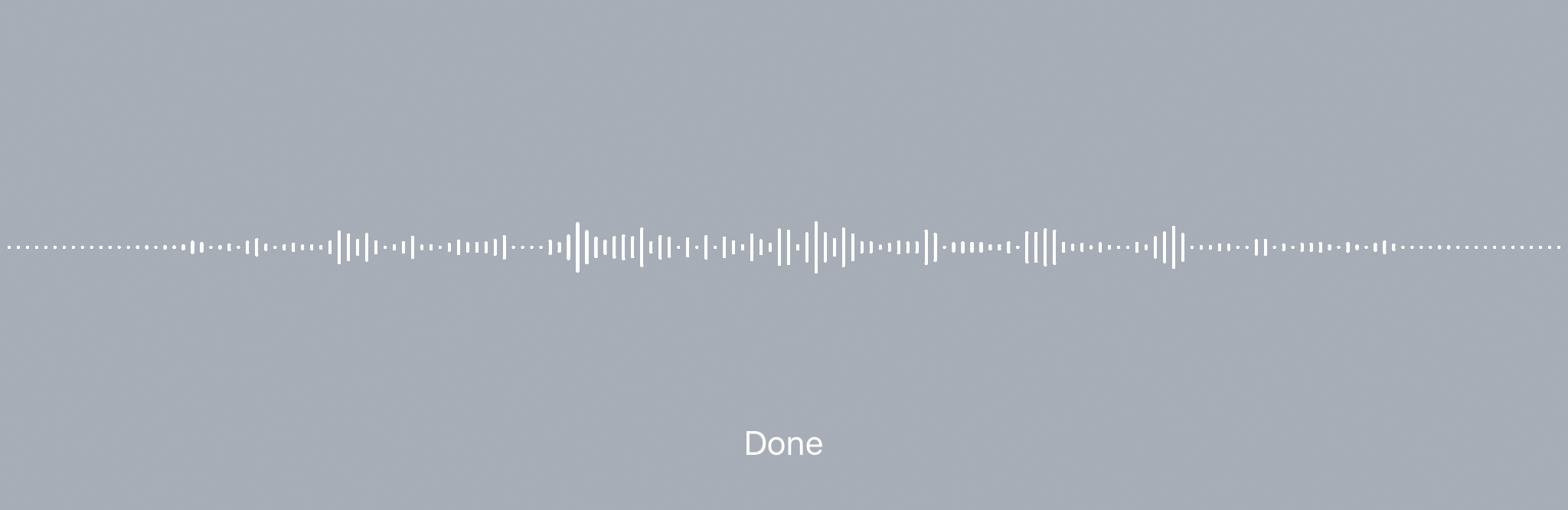
Step 3
Tap once on the Done button to finish recording
Step 4
Once the recording has been processed, the text appears in the app
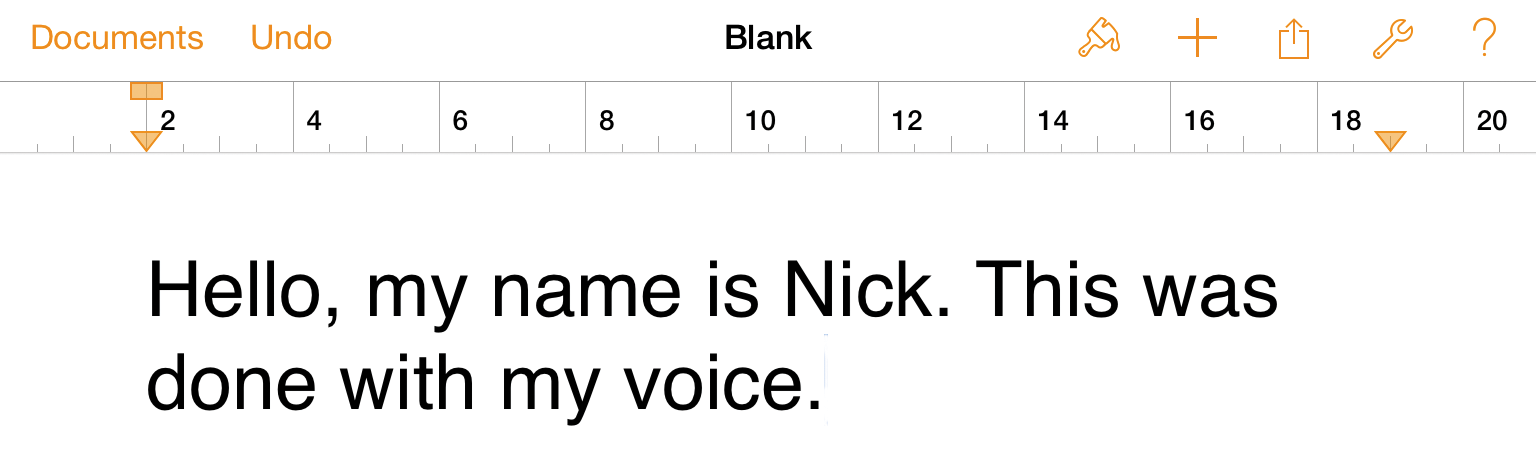
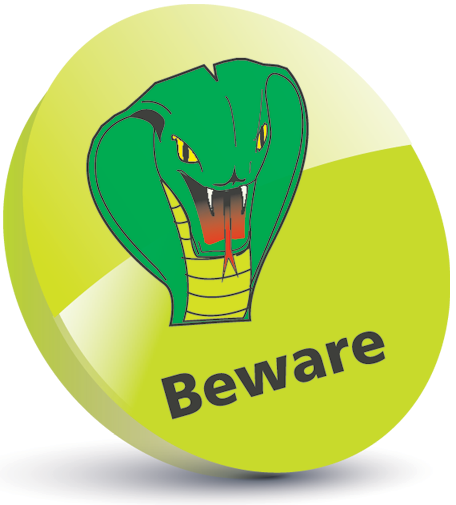
Voice typing is not an exact science and you may find that some strange examples appear. The best results are created if you speak as clearly as possible and reasonably slowly.

There are other voice typing apps available from the App Store. Two to try are Dragon Dictation and Voice Dictation.
For the complete guide to the Apple iPad, in the trusted In Easy Steps style, click here. Whether you’re upgrading to iOS 10 from a previous version or using it for the very first time, iPad for Seniors in easy steps, 6th edition will guide you through the key features so you’ll be a pro in no time at all!