Access all In Easy Steps books for just £5 a month
Menu
Access all In Easy Steps books for just £5 a month
Home Handoff in macOS Sierra
January 26, 2017
Handoff is one of the key features of Continuity and it displays icons of items that you have opened on other devices, such as Safari web pages. Handoff does not work with all devices; it only works if both devices have OS X Yosemite or later, and iOS 8 or later, for mobile devices.
To use Handoff you will need to do the following:
To check if your Mac supports Handoff:
 The apps that work with Handoff are Mail, Safari, Maps, Messages, Reminders, Calendar, Contacts, Notes, Pages, Numbers and Keynote.
The apps that work with Handoff are Mail, Safari, Maps, Messages, Reminders, Calendar, Contacts, Notes, Pages, Numbers and Keynote.
Step 1
Select Apple Menu > About This Mac > System Report. Click on Bluetooth to see if Handoff is supported

Step 2
Turn on Bluetooth on your Mac (via System Preferences) and on your mobile device (via Settings)
Step 3
Turn on Handoff on your Mac (System Preferences > General and check on Allow Handoff Between this Mac and your iCloud Devices) and on your mobile device (Settings > General > Handoff)
Step 4
When Handoff is activated, compatible apps will be displayed at the left-hand side of the Dock when they have been opened on another device
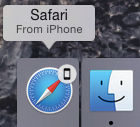
 If Handoff is not working, try turning both devices off and on and do the same with Bluetooth. Also, try logging out, and then back in, to your iCloud account on both devices.
If Handoff is not working, try turning both devices off and on and do the same with Bluetooth. Also, try logging out, and then back in, to your iCloud account on both devices.
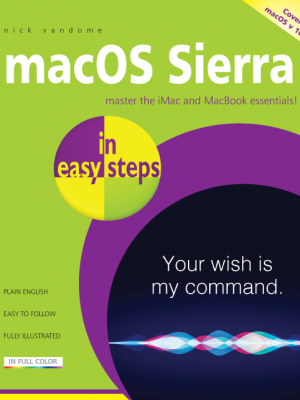 Want to know more?
Want to know more?For the complete macOS Sierra guide, all in the trusted In Easy Steps style, click here. In full-colour and straightforward, jargon-free language, macOS Sierra in easy steps covers the essentials of the operating system that runs the stylish Mac desktop and laptop computers. This primer will get you up and running with your Mac in no time.
Our newsletters inform you of new and forthcoming titles, handy tips, and other updates and special offers. You can opt out anytime.
"*" indicates required fields
By anniemcg
Share
In Easy Steps Ltd 16 Hamilton Terrace Holly Walk, Leamington Spa, Warwickshire, CV32 4LY, UK.
Join as a member and get access to all of our books in digital format for just one small monthly fee.
Copyright © 2024 In Easy Steps Ltd. All Rights Reserved.
Would you mind giving us your feedback or reason of cancelling the subscription?
"*" indicates required fields