Access all In Easy Steps books for just £5 a month
Menu
Access all In Easy Steps books for just £5 a month
Home How to focus effectively using your Smartphone
February 5, 2022
Sharp and effective focusing
Despite the effectiveness of Auto Focus on your Smartphone, there may be occasions when you want to have the main focus of the photo at one specific point. If this happens, the smartphone camera will still try to get as much of the rest of the photo in focus as possible, but the area that you have selected will be the main focal point. This should guarantee that the main subject of the photo is in focus.
To specify a particular focal area in a photo:
1) Open the photo app and compose a scene.
2) Press and hold on the screen on the area that you want to be the main focal area. A colored square appears over the focal area.
3) Keep holding on the screen until the AE/AF Lock button appears at the top of the screen (AE is for the exposure of the photo – see pages 26-27. AF is for the Auto Focus). This indicates that the focal point has been set where you specified it, and will remain there once you remove your finger from the screen and move the camera
To ensure the best focus, use a method of supporting your smartphone camera to reduce the risk of your hand shaking slightly and causing an out-of-focus photo – this is known as camera shake.
Selecting exposure manually
If the exposure in a photo has produced an unsatisfactory result, it is possible to manually select an area of a scene where you want the exposure reading taken. For instance, if you want to ensure that the main subject is exposed correctly, take a reading from that point. The downside of this is that the rest of the photo will then use the same exposure reading, sometimes rendering it too dark or light, such as the sky area.
To select an exposure manually:
1) Open the photo app and compose a scene
2) Press and hold on the screen on the area that you want to be the main exposure area, in the same way as for locking the focal point
The AE/AF Lock button appears, to indicate that the exposure has been locked at the point within the colored square.
This will provide the exposure for the final photo
If required, drag the slider at the side of the colored square to alter the exposure for the selected area.
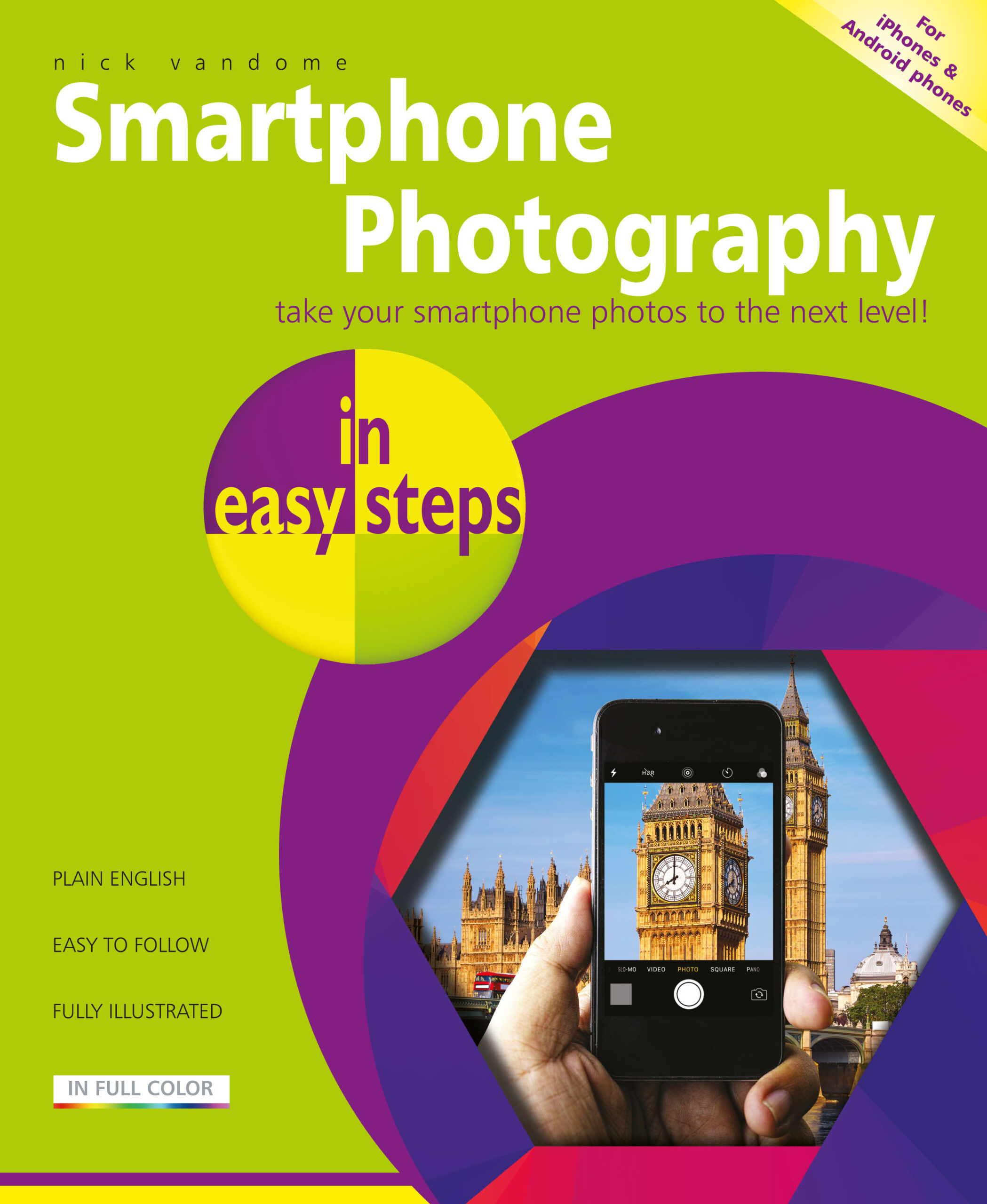 Get more tips like this in Smartphone Photography in easy steps
Get more tips like this in Smartphone Photography in easy steps
£11.99
192 pages
By: Nick Vandome
ISBN: 9781840789010
Our newsletters inform you of new and forthcoming titles, handy tips, and other updates and special offers. You can opt out anytime.
"*" indicates required fields
By In Easy Steps Team
Share
In Easy Steps Ltd 16 Hamilton Terrace Holly Walk, Leamington Spa, Warwickshire, CV32 4LY, UK.
Join as a member and get access to all of our books in digital format for just one small monthly fee.
Copyright © 2024 In Easy Steps Ltd. All Rights Reserved.
Would you mind giving us your feedback or reason of cancelling the subscription?
"*" indicates required fields