Access all In Easy Steps books for just £5 a month
Menu
Access all In Easy Steps books for just £5 a month
Home How to manage notifications on your Mac
January 16, 2022
Are you getting bombarded with notifications on your Mac/iMac/MacBook? Or missing things you need to see notifications for? We’ll show you how to change the settings so you can get the notifications you really need:
1) Open System Preferences and click on the Notifications & Focus button.
2) Items that will appear in the Notification Center are listed. Click on an item to select it and set its notification options.
3) To disable an item so that it does not appear in the Notification Center, select it as above and check Off the Show in Notification Center box.
The way notifications appear can also be determined in System Preferences:
Click on the clock in the top right-hand corner of the screen to view all the items in the Notification Center. Click on it again to hide the Notification Center.
Notifications that have been set up in System Preferences appear at the top of the Notification Center.
The Notification Center can also be displayed using a trackpad or Magic Trackpad by dragging with three fingers from right to left, starting from the far-right edge.
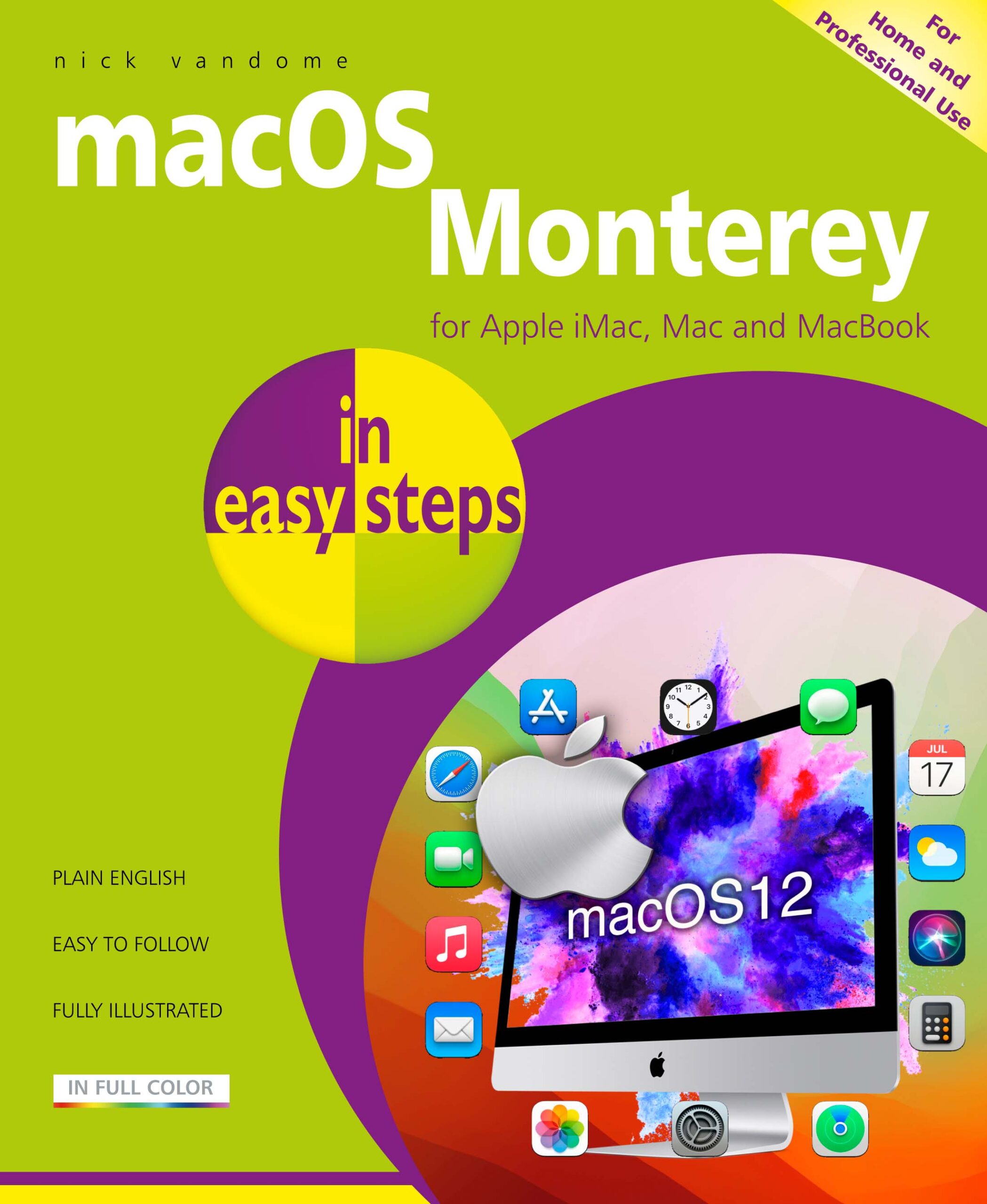 Get more tips like this in macOS Monterey in easy steps
Get more tips like this in macOS Monterey in easy steps
£11.99
192 pages
By: Nick Vandome
ISBN: 9781840789461
Our newsletters inform you of new and forthcoming titles, handy tips, and other updates and special offers. You can opt out anytime.
"*" indicates required fields
By In Easy Steps Team
Share
In Easy Steps Ltd 16 Hamilton Terrace Holly Walk, Leamington Spa, Warwickshire, CV32 4LY, UK.
Join as a member and get access to all of our books in digital format for just one small monthly fee.
Copyright © 2024 In Easy Steps Ltd. All Rights Reserved.
Would you mind giving us your feedback or reason of cancelling the subscription?
"*" indicates required fields