Access all In Easy Steps books for just £5 a month
Menu
Access all In Easy Steps books for just £5 a month
Home How do I stop my iPad from going to sleep?
January 18, 2023
An iPad is a great device to help you manage your daily tasks, early learning, and more. But all of this convenience comes at the expense of a little extra work if you want to keep your iPad from going to sleep after a few minutes of inactivity. Your iPad does this to save battery life, but sometimes it can be frustrating if you’re in the middle of a task.
To prevent your iPad from into sleep mode, it is possible to change your iPad screen auto-lock setting. This is the equivalent of the Sleep option on a traditional computer. You can stop this from happening as follows:
1) Go to your device settings
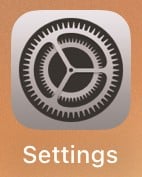
2) Tap once on the Display & Brightness tab

3) Tap once on the Auto-Lock option
4) Choose one of the following lengths of time, whichever is suited to your display needs. The 10-minute or 15-minute setting is a popular sleep setting as this gives users lots of time before the iPad display goes to sleep.
To completely disable your iPad’s screen sleep pattern, select Never. Note that you’ll need to manually lock your iPad if you choose this setting.
Maximize your learning efficiency with In Easy Steps‘ clear and concise guides. These guides provide quick and easy information, so you can learn in minimal time and effort. Say goodbye to hours of internet searching and start putting your new knowledge to use immediately.
Or for just £5 a month, get access to our entire library of 100+ books in digital format. Don’t miss out on this amazing opportunity!
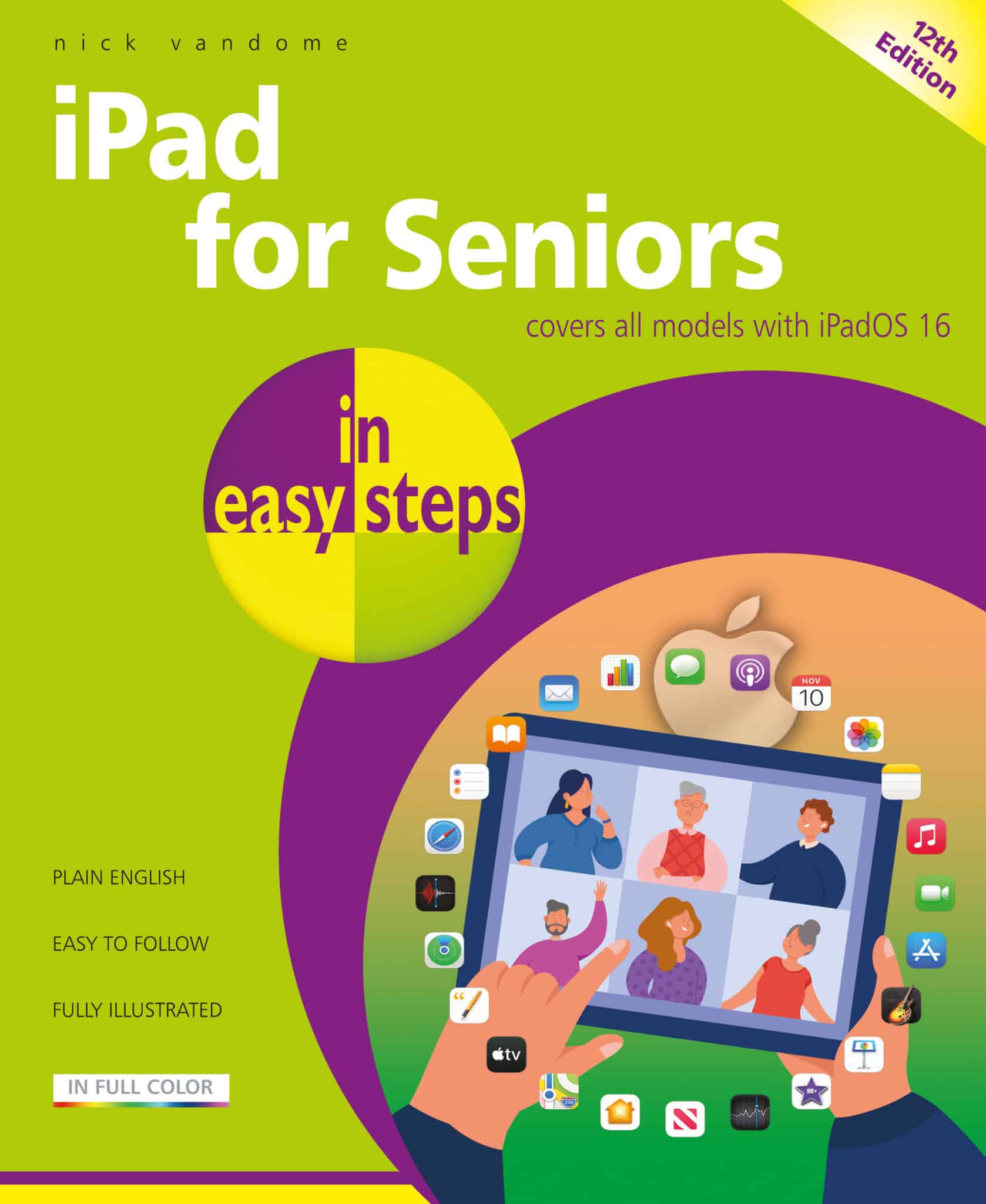
By: Nick Vandome
ISBN: 9781840789812
£11.99
Our newsletters inform you of new and forthcoming titles, handy tips, and other updates and special offers. You can opt out anytime.
"*" indicates required fields
By In Easy Steps Team
Share
In Easy Steps Ltd 16 Hamilton Terrace Holly Walk, Leamington Spa, Warwickshire, CV32 4LY, UK.
Join as a member and get access to all of our books in digital format for just one small monthly fee.
Copyright © 2024 In Easy Steps Ltd. All Rights Reserved.
Would you mind giving us your feedback or reason of cancelling the subscription?
"*" indicates required fields