Access all In Easy Steps books for just £5 a month
Menu
Access all In Easy Steps books for just £5 a month
Home How to use System Restore in Windows 11
July 5, 2023
Windows 11 takes snapshots of the system files before any software updates are applied, or in any event once every seven days. You can also create a snapshot manually. The snapshots are known as Restore Points and are managed by System Restore.
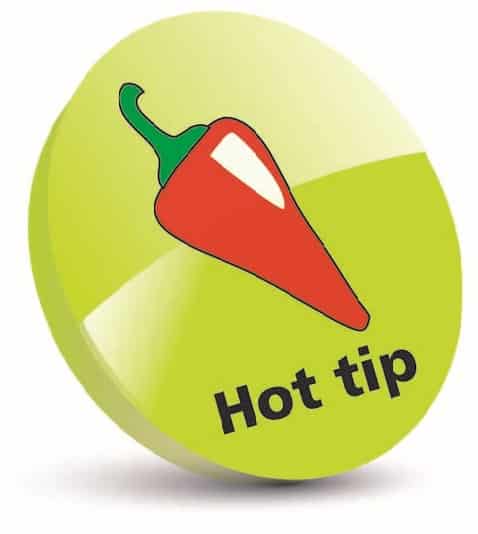
System Restore returns system files to an earlier point in time, allowing you to undo system changes without affecting your documents, email, and other data files.
1) In Settings, access System > About and click on the Advanced system settings link
2) Click on the System Protection tab and click on the Create… button

3) Provide a title for the Restore Point and click Create
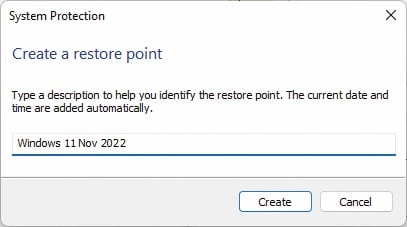
4) The required data is written to disk and the manual Restore Point is set up
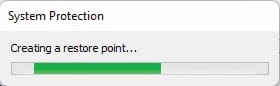
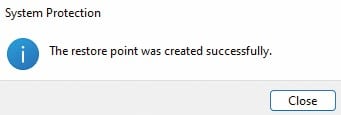
The installation of a new app or driver software may make Windows 11 behave unpredictably or have other unexpected results. Usually, uninstalling the app or rolling back the driver will correct the situation. If this does not fix the problem, use an automatic or manual Restore Point to reset your system to an earlier date when everything worked correctly.
1) Select System Protection and click the System Restore… button 
2) By default, this will offer to undo the most recent change. This may fix the problem
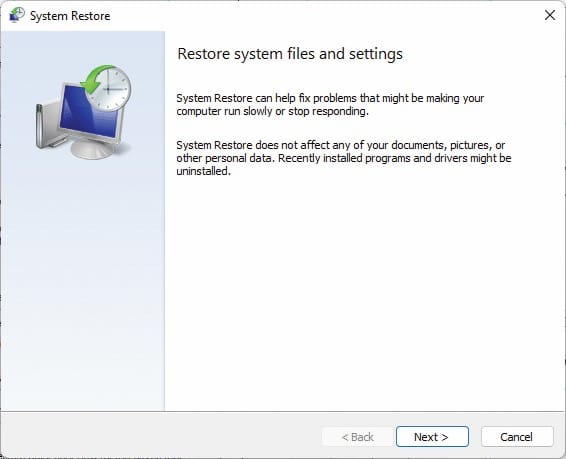
3) Otherwise, click a suitable item to use as the Restore Point
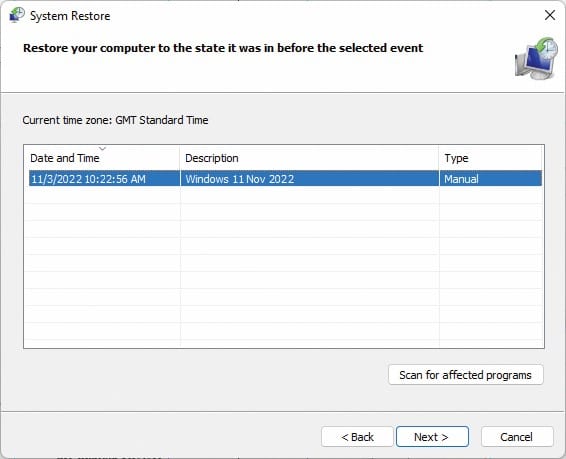
4) Follow the prompts to restart the system using system files from the selected date and time
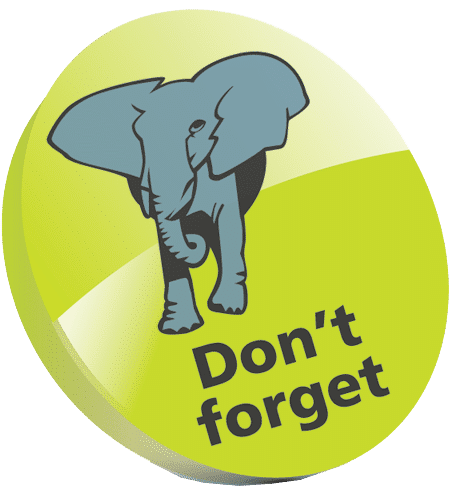
You can also run System Restore from Safe Mode, the troubleshooting option. Start up the computer and press F8 repeatedly as your computer reboots, to display the boot menu, then select Safe Mode.
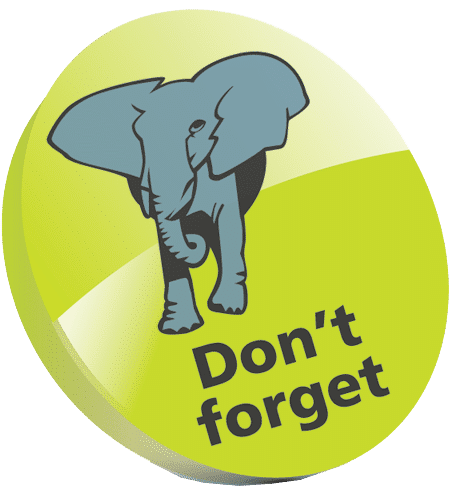
If the selected Restore Point does not resolve the problem you can try again, selecting another Restore Point.
Find over 1000 more tips like this to improve your Windows 11 experience in Windows 11 Tips, Tricks & Shortcuts in easy steps – available NOW from our online shop.
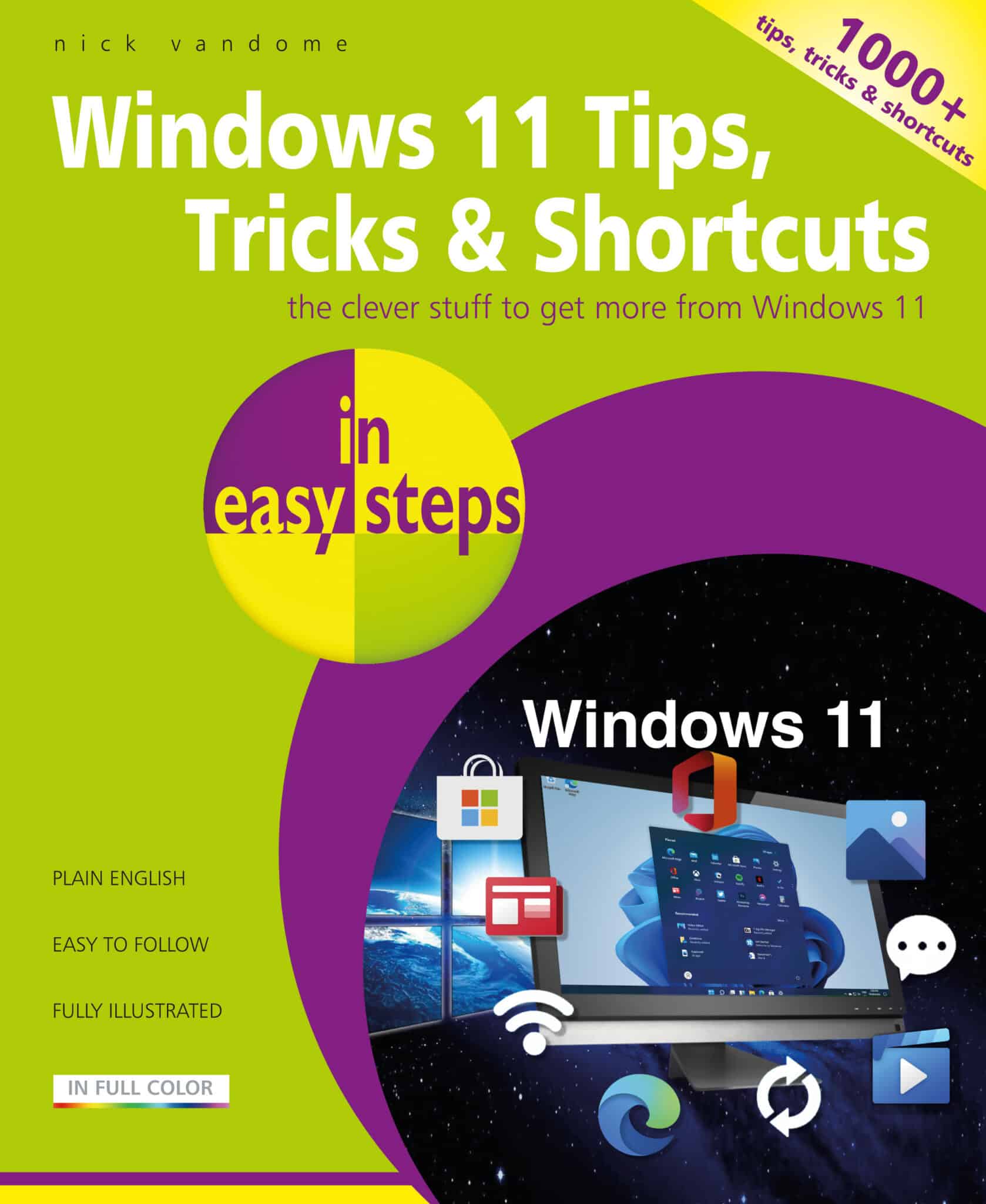
216 pages
By: Nick Vandome
ISBN: 9781840789973
Also available from other book retailers including Amazon, Barnes & Noble, WHSmith, Google Play Books, and Apple Books.
Our newsletters inform you of new and forthcoming titles, handy tips, and other updates and special offers. You can opt out anytime.
"*" indicates required fields
By In Easy Steps Team
Share
In Easy Steps Ltd 16 Hamilton Terrace Holly Walk, Leamington Spa, Warwickshire, CV32 4LY, UK.
Join as a member and get access to all of our books in digital format for just one small monthly fee.
Copyright © 2024 In Easy Steps Ltd. All Rights Reserved.
Would you mind giving us your feedback or reason of cancelling the subscription?
"*" indicates required fields