Access all In Easy Steps books for just £5 a month
Menu
Access all In Easy Steps books for just £5 a month
Home Locking and unlocking screen rotation on an Android phone
February 4, 2022
By default, the content on a phone’s screen rotates as you rotate the device. This means that the content can be viewed in portrait or landscape mode, depending on what is being used – e.g. for websites it may be preferable to have it in landscape mode, while for reading it may be better in portrait mode:
It is also possible to lock the screen so that it does not rotate when you move it. This can be useful if you are using it for a specific task and do not want to be distracted by the screen rotating if you move your hand slightly. To lock and unlock the screen rotation:
1) Drag down from the top of the screen to access Quick Settings
2) Tap on the Auto rotate button to enable screen rotation

3) Tap on the Auto rotate button again to lock the screen so that the screen will not rotate with the phone

(The Auto rotate button is sometimes called Screen rotation on other Android models.)
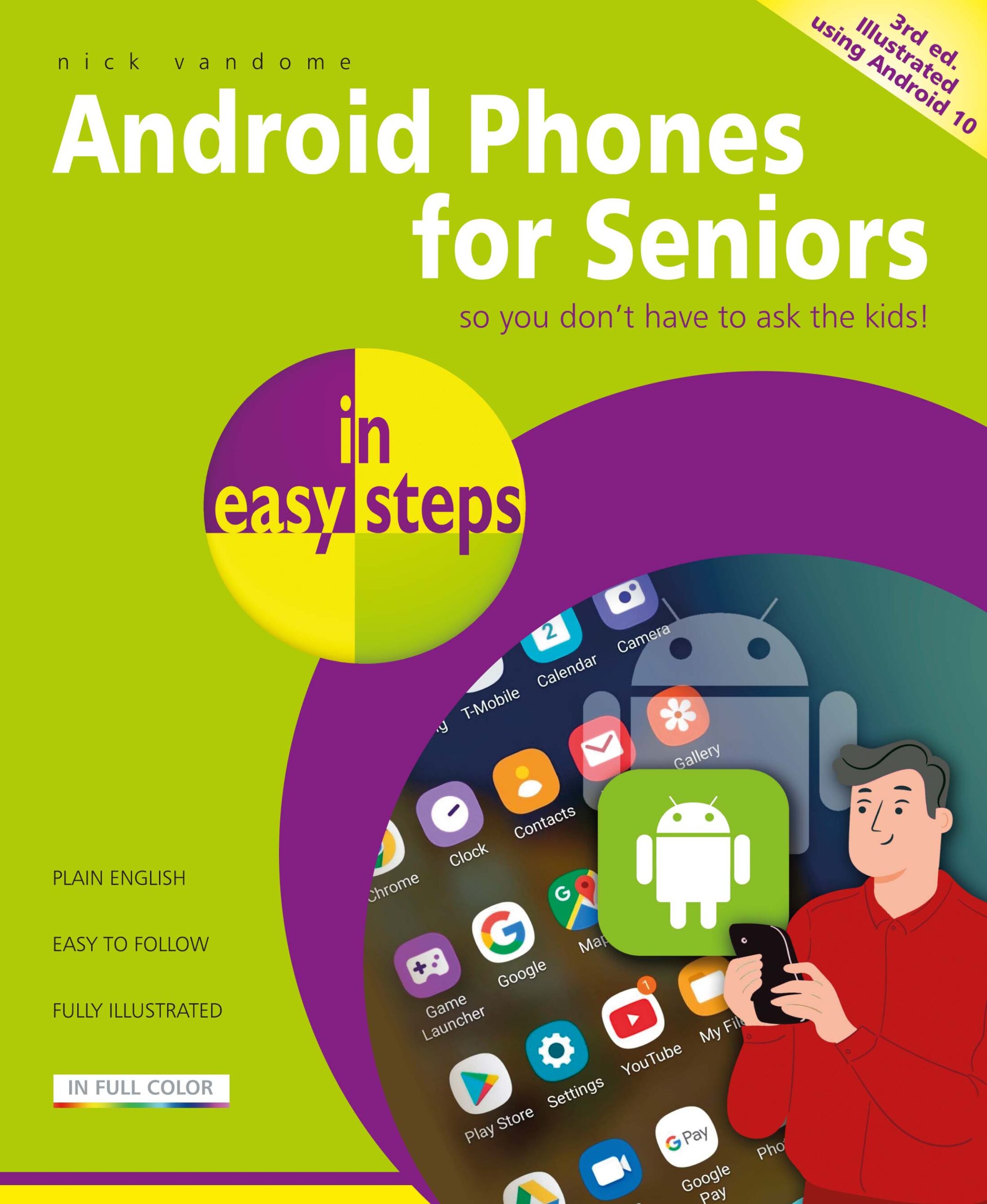 Get more tips on how to make the best use of using your Android Phone in
Get more tips on how to make the best use of using your Android Phone in
Android Phones for Seniors in easy steps, 3rd edition.
Covers all Android phones using Android version 10.
£11.99
192 pages
By Nick Vandome
ISBN: 9781840789423
Our newsletters inform you of new and forthcoming titles, handy tips, and other updates and special offers. You can opt out anytime.
"*" indicates required fields
By In Easy Steps Team
Share
In Easy Steps Ltd 16 Hamilton Terrace Holly Walk, Leamington Spa, Warwickshire, CV32 4LY, UK.
Join as a member and get access to all of our books in digital format for just one small monthly fee.
Copyright © 2024 In Easy Steps Ltd. All Rights Reserved.
Would you mind giving us your feedback or reason of cancelling the subscription?
"*" indicates required fields